Use the Survey Integration feature to help monitor the level of service and requester satisfaction for the work your team provides. Administrators can schedule a survey email to be sent to IT requesters when their incidents have been marked Complete or Closed. Create a survey using a free 3rd party survey solution, such as Survey Monkey or Survey Gizmo, and include the survey link in an automated email to your requesters at your chosen frequency. *Note: You must own TechnologyEssentials Pro to have access to this feature.
Setting up the Requester Survey
- Click on the Account Setup tab and then click Setup Requester Survey.
- Select the Frequency of the survey by entering the percentage of incidents that will trigger the survey email. For example, if you enter 100, then every single request will send a survey email to the requester. If you enter 25, then only one out of every four requests will send the survey email out.
- Select the Status that will trigger the survey email - only when marked Complete, only when marked Closed, or when the request is marked either Complete OR Closed.
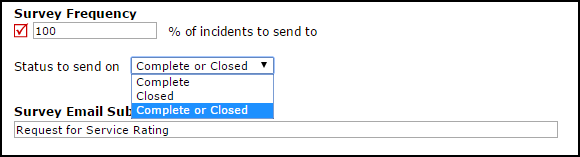
- Type the desired Subject Line for the survey email your requesters will receive in the Survey Email Subject field.
- In the Survey Email Introduction Text field, enter instructions or information about the survey that will appear in the body of your email.
- Enter the link for your survey in the 3rd Party Survey Tool URL field.
- In the Survey Email Signature field, enter a closing paragraph and/or signature to the end of the email that will be sent.
- Click the Preview Survey Email link to view a copy of the email.

|
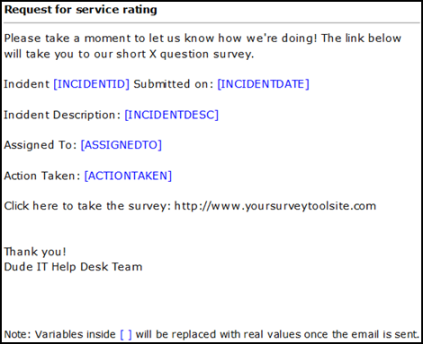
|
- When you are satisfied with the survey email you have created, select Yes to make the Survey Active.
- Click Submit to save.
- Once the survey is active and has been sent out to requesters, you can click on the Survey Email Log to view the survey emails that have been sent. *Note: Survey results can only be accessed through your 3rd party survey tool and not directly through Incident.
